Unable to highlight text in a PDF? This issue often occurs due to restrictions, scanned documents, or incompatible viewers. Discover the common reasons and practical solutions to enable text highlighting in your PDF files effectively.

Reasons Why You Can’t Highlight Text in a PDF
Highlighting text in a PDF can be disabled due to file restrictions, scanned documents, unsupported viewers, read-only mode, text embedded as images, or font encoding issues, preventing interactive text selection and markup.
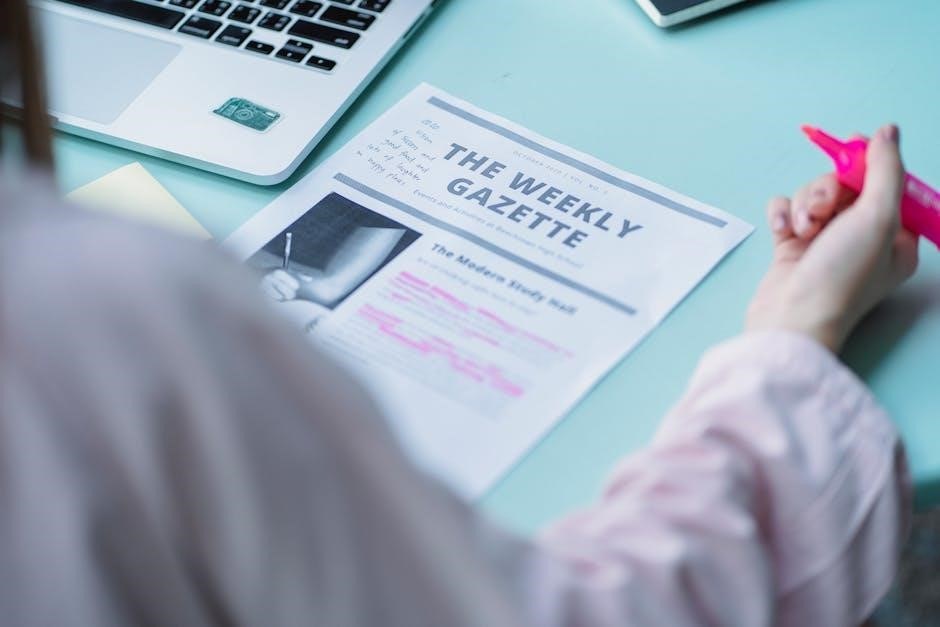
The PDF File is Restricted
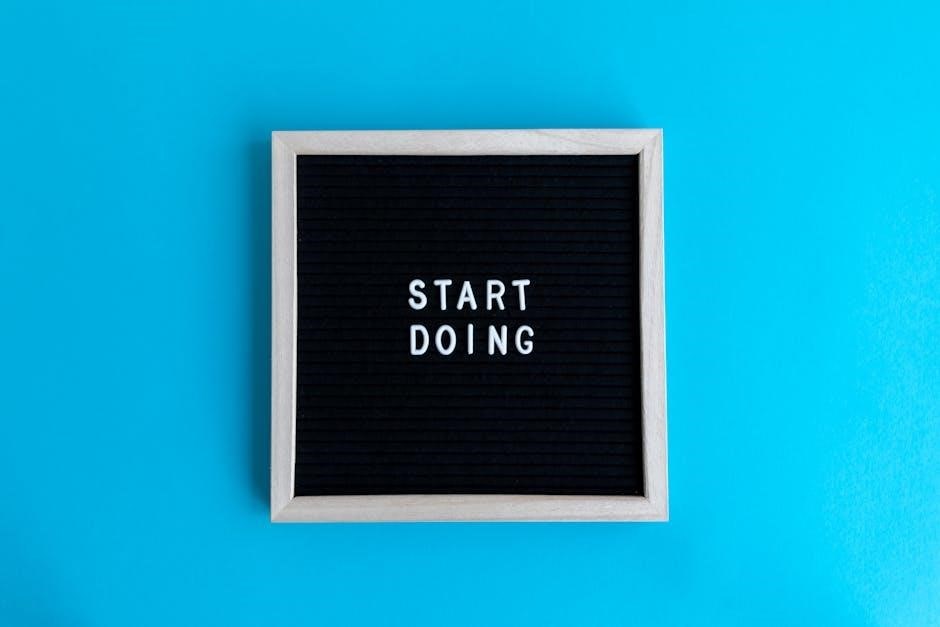
One common reason you can’t highlight text in a PDF is that the file is restricted. Authors or creators often apply security settings to prevent editing, copying, or annotating. These restrictions are typically implemented to protect intellectual property or sensitive information; If a PDF is locked, tools like highlighters or annotation features may be disabled. To resolve this, you can check the file’s permissions by opening it in a program like Adobe Acrobat and navigating to File > Properties > Security. If restrictions are in place, you may need to contact the PDF creator to request permission. Alternatively, if you have the password or authority, you can remove restrictions and enable highlighting. Always ensure you have legal rights to modify a restricted PDF to avoid copyright infringement.
The PDF is a Scanned Document
If the PDF is a scanned document, text appears as images rather than selectable text. This means the PDF viewer recognizes it as a picture, not editable content. Consequently, highlighting tools won’t function because they require text recognition. To verify, try selecting text—it won’t work if the PDF is scanned. The solution is to use OCR (Optical Character Recognition) to convert the scanned image into real text. Tools like Adobe Acrobat or specialized OCR software can perform this conversion, enabling text selection and highlighting. After running OCR, the text becomes searchable and editable, allowing you to use highlighting tools effectively. This issue is common with documents scanned from books, forms, or handwritten notes, ensuring OCR is a reliable solution to unlock text functionality in such files.
The PDF Viewer Doesn’t Support Highlighting
Many basic PDF viewers lack the functionality to highlight text, making it impossible to use this feature. Tools like Adobe Acrobat Reader DC, Chrome’s built-in PDF viewer, or Mac’s Preview app often have limited annotation capabilities. If your PDF viewer doesn’t support highlighting, you’ll need to switch to a more advanced tool. Some browsers, like Edge, may require enabling highlighting in settings before it works.
To resolve this, consider upgrading to a full-featured PDF editor like Adobe Acrobat Pro or using online tools like Smallpdf. These platforms offer robust annotation options, including highlighting. Additionally, enabling highlighting in browser settings (e.g., Edge) can sometimes restore the feature. Always check if your viewer supports highlighting before assuming the PDF is restricted or scanned.
The Text is in Read-Only Mode
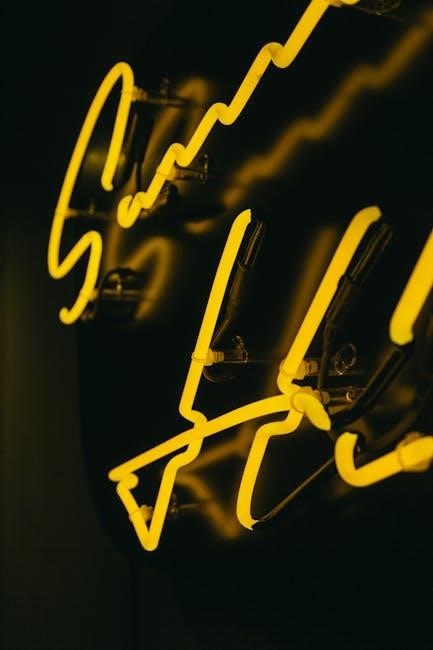
If the PDF is in read-only mode, it restricts any modifications, including highlighting. This setting is often applied by the document’s creator to preserve its content and prevent alterations. When a PDF is read-only, users cannot add annotations or highlights, regardless of the viewer used.
To overcome this, you may need to request an editable version from the source. Alternatively, using a PDF editor to remove restrictions can enable highlighting. However, be cautious, as some PDFs are secured with passwords, requiring authorization to make changes. Always respect copyright and permissions when modifying a document. If read-only mode is the issue, ensure you have the necessary rights before proceeding. This step is crucial to avoid legal or ethical dilemmas.
The PDF Contains Images Instead of Text
If a PDF contains images instead of text, highlighting becomes impossible because the viewer recognizes the content as visuals, not selectable text. This is common in scanned documents or PDFs created from images, where text appears as part of an image layer.
In such cases, the text cannot be interacted with like standard PDF text. To resolve this, Optical Character Recognition (OCR) software can convert the image-based text into editable and selectable text. Tools like Adobe Acrobat or specialized OCR software can perform this conversion, enabling highlighting and other text-based features. After applying OCR, the document will have a text layer, allowing users to highlight and annotate as needed. This solution is particularly useful for working with scanned PDFs or image-heavy documents. By converting images to text, you regain the ability to interact with the content effectively.
Font Encoding Issues
Font encoding issues can also prevent text highlighting in PDFs. If the PDF uses non-standard font encodings or custom fonts that aren’t properly embedded, the text may not be recognized correctly by the viewer.
This can cause the text to appear as unselectable or as a series of symbols, making it impossible to highlight. In some cases, the font encoding might be corrupted or incompatible with the PDF viewer being used.
When the viewer cannot interpret the font, it may render the text as an image or a shape rather than selectable characters. This issue is more common in PDFs created with specific software or fonts that aren’t widely supported.
To resolve this, users may need to use a PDF editor to replace the problematic fonts or ensure proper embedding. Additionally, converting the PDF to a different format and then back to PDF can sometimes fix encoding issues. Addressing font encoding problems can restore the ability to highlight and interact with the text as intended.

Solutions to Enable Highlighting in PDF
Common solutions include running OCR on scanned PDFs, using PDF editors, enabling highlighting in browser settings, or converting PDFs to editable formats. These methods help overcome restrictions and allow text interaction.

Run OCR (Optical Character Recognition)
Running OCR (Optical Character Recognition) is a reliable solution for scanned PDFs where text appears as images. OCR converts these images into editable and highlightable text. Open the PDF in a tool like UPDF, select the OCR feature, choose the document language, and perform the OCR process. This converts the scanned text into real text, enabling highlighting and editing. Ensure the tool supports OCR for accurate results. This method is essential for making scanned documents interactive and searchable. After OCR, the text becomes selectable, allowing you to highlight and annotate as needed. This step is crucial for overcoming the limitations of scanned PDFs and restoring full functionality for text interaction. By applying OCR, you can easily highlight and work with the text, making it a practical solution for PDFs that were previously uneditable. This ensures your workflow remains efficient even with scanned documents. OCR is a must for anyone working extensively with PDFs.
Use a PDF Editor
Using a PDF editor is another effective way to enable text highlighting. Professional tools like Adobe Acrobat allow you to enable comment tools, which include highlighting features. To do this, open the PDF in the editor, click on the “Comment” icon, and select the “Draw Rectangle” tool. Adjust the color and opacity to mimic a highlight effect. This method is particularly useful when the PDF is restricted or in read-only mode. While free PDF readers like Adobe Acrobat Reader DC may not support highlighting, dedicated editors provide the necessary features. Additionally, some editors allow you to bypass restrictions by entering the correct permissions password. This ensures you can highlight and annotate text seamlessly. PDF editors are versatile tools that not only enable highlighting but also offer advanced features for editing and annotating PDFs. By using a PDF editor, you can overcome most restrictions and interact with the text as needed. This makes PDF editors a valuable solution for both personal and professional use.
Enable Highlighting in Browser Settings
Enabling highlighting in browser settings can resolve the issue if the PDF is viewed online. For browsers like Chrome, type `chrome://flags` in the address bar, search for “PDF Highlight,” and enable the feature. Restart the browser to apply changes. In Firefox, go to `about:config`, search for “pdf.highlight,” and set it to “true.” For Edge, navigate to `edge://flags`, find “PDF Highlight,” and enable it. After making these changes, refresh the PDF to see if highlighting works. If the feature isn’t available, install browser extensions like “PDF Highlighter” or “Highlighter for PDF.” These tools allow you to select and highlight text directly in the browser. Ensure the PDF isn’t restricted by the author, as some settings may override browser capabilities. By adjusting browser settings or using extensions, you can easily highlight text in PDFs without additional software. This method is ideal for quick annotations and is compatible with most modern browsers.
Convert the PDF to an Editable Format
Converting a PDF to an editable format is a reliable solution to enable text highlighting. Tools like UPDF, Adobe Acrobat, or online converters can transform PDFs into Word, Excel, or other editable formats. Once converted, you can highlight text using standard word processing tools. For scanned PDFs, ensure OCR (Optical Character Recognition) is applied during conversion to recognize text. After conversion, open the document in Microsoft Word or Google Docs to highlight text effortlessly. This method is particularly useful for documents requiring extensive annotations. Always verify the accuracy of the conversion, especially for complex layouts. Free tools like Smallpdf or ILovePDF can also help with quick conversions. By converting the PDF, you gain full editing capabilities, making it easy to highlight and annotate text as needed. This approach is ideal for users who frequently work with PDFs and need advanced editing features beyond basic viewing.
