A smart bracelet is a wrist-worn device combining health, fitness, and smart features. It tracks activity, heart rate, and receives notifications, offering convenience and style. Popular models like the Nymi and Intel’s luxury bracelet enhance functionality with advanced technology.
1.1 What is a Smart Bracelet?
A smart bracelet is a wearable device designed to track health metrics like heart rate, steps, and calories. It often includes features such as notification alerts, gesture controls, and app connectivity. Some models, like the Nymi, use advanced biometrics, while others focus on fitness tracking. It combines style with functionality, serving as both an accessory and a health monitor.
1.2 Key Features of Smart Bracelets
Smart bracelets offer versatile features, including activity tracking, heart rate monitoring, and notification alerts. They often support gesture controls and customizable watch faces. Some models include advanced biometrics, like ECG, while others focus on connectivity, with features like Bluetooth pairing and app integration. These devices balance functionality with style, enhancing daily routines for users seeking a practical accessory.

Unboxing and Initial Setup
Upon unboxing, ensure the smart bracelet and charger are included. Charge the device for 30 minutes to an hour before initial use, then proceed to pair and set up through the app for calibration and synchronization.
2.1 Unboxing: What’s Included in the Package
The package typically includes the smart bracelet, a USB charging cable, an adapter, and a user manual. Some models may also include additional bands or accessories. Ensure all items are present before proceeding to charge and set up your device for the first time.
2.2 First-Time Charging Instructions
For the first use, charge the smart bracelet for 30 minutes to 2 hours using a 5V/1A USB port. Insert the bracelet head into the adapter, avoiding quick charge. The red indicator signals charging, turning off when fully charged. Ensure it’s charged before initial setup to synchronize time and functions properly.

Charging the Smart Bracelet
Charge your smart bracelet using a 5V/1A USB adapter. Avoid quick charge to prevent damage. The red light indicates charging, turning off when fully charged in 2 hours.
3.1 Recommended Charging Methods
For optimal charging, use a 5V/1A USB adapter. Insert the bracelet head into a USB port or phone adapter, avoiding quick charge to prevent damage. The red light indicates charging, turning off when fully charged in 2 hours; Ensure the host is properly aligned for stable power connection and efficient charging.
3.2 Charging Time and Indicators
The smart bracelet typically charges fully in 2 hours. A red light indicates charging, turning off when complete. Avoid overcharging to maintain battery health. The bracelet starts up automatically during the first charge. Ensure the host is properly aligned for stable charging. If issues arise, refer to the user manual for troubleshooting steps.
How to Wear the Smart Bracelet
Ensure the sensor is close to your skin for accurate readings. Avoid gaps between the bracelet and your wrist. Secure it snugly for comfort and optimal functionality.
4.1 Proper Wearing Techniques
Wear the bracelet snugly on your wrist, ensuring the sensor touches your skin. Avoid loose fitting to prevent inaccurate readings. Place it one to two inches above the wrist bone for optimal performance. Keep the device secure but not overly tight to maintain comfort during daily activities and exercise.
4.2 Adjusting the Bracelet for Comfort and Accuracy
Adjust the bracelet’s strap to fit snugly, ensuring the sensor remains close to your skin. For accurate heart rate and activity tracking, position it firmly but comfortably. Tighten or loosen the band as needed, ensuring it doesn’t restrict movement. Proper alignment and fit are crucial for reliable data collection and all-day wearability without discomfort.
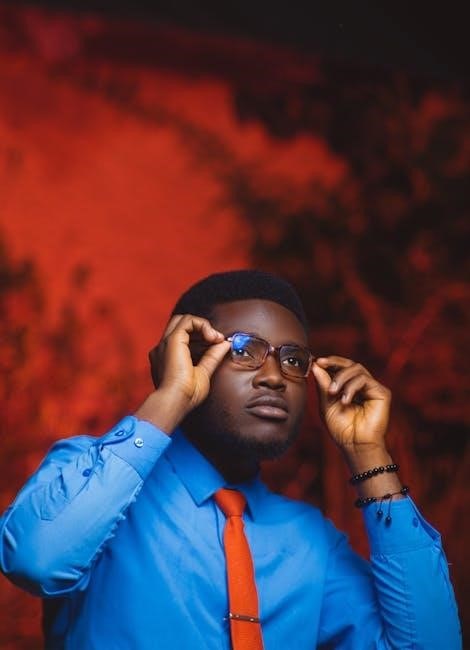
Setting Up the Smart Bracelet
Connect the bracelet to the app for calibration and synchronization. Follow in-app instructions to complete the setup, ensuring proper functionality and accurate data tracking from the start.
5.1 Activating the Device
Charge the bracelet for at least 30 minutes prior to first use. Insert the device into a USB port or adapter, ensuring it powers on automatically during charging. Once charged, remove it and pair with your smartphone via Bluetooth to complete activation. This step initializes the bracelet for proper functionality and synchronization with your device.
5.2 Calibrating the Bracelet for First Use
After activation, open the companion app and ensure Bluetooth is enabled. Follow in-app prompts to synchronize the bracelet with your device. The bracelet will automatically adjust settings and sync time. Ensure the device is snug on your wrist for accurate readings. Calibration is complete when the app confirms successful pairing and synchronization of all features, ensuring optimal performance for tracking and notifications. Rest assured, this step is crucial for accuracy.

Pairing the Smart Bracelet with Your Device
Enable Bluetooth on your smartphone, access the app’s device settings, and click “Bind device.” Follow prompts to synchronize features, ensuring a secure and stable connection.
6.1 Enabling Bluetooth on Your Smartphone
Open your smartphone’s settings, select the Bluetooth option, and toggle it on. Ensure your device is discoverable. This step is crucial for establishing a connection between your smartphone and the smart bracelet, allowing seamless pairing and data synchronization. Proper Bluetooth activation ensures a stable and reliable link for all features to function effectively.
6.2 Connecting the Bracelet to Your Device via App
Open the companion app on your smartphone, navigate to the device module, and select “Bind Device.” Follow the in-app instructions to pair the bracelet. Once connected, the bracelet will automatically synchronize time and settings with your device, enabling full functionality and data exchange between the two devices seamlessly.

Using the Core Features of the Smart Bracelet
The smart bracelet tracks activity, health metrics, and notifications. Use gesture controls for convenience, ensuring seamless integration with your daily routine and enhancing overall user experience.
7.1 Tracking Activity and Health Metrics
The smart bracelet monitors steps, calories, and heart rate. It ensures accurate data collection by wearing it correctly on the wrist, with the sensor close to the skin. This provides reliable health insights, helping users maintain a healthy lifestyle.
7.2 Receiving Notifications and Alerts
The smart bracelet alerts you to calls, texts, and app notifications. Enable notification settings in the app to receive alerts. Customize preferences for specific apps to avoid clutter. The bracelet vibrates or displays alerts, ensuring you stay informed without constant phone checks, enhancing productivity and convenience in daily life.
7.3 Using Gesture Controls
Gesture controls allow seamless interaction with your smart bracelet. A short tap on the button confirms actions, while a long press activates or changes modes. This intuitive feature enhances usability, enabling quick access to functions like switching modes or activating settings without navigating through menus, making the device user-friendly and efficient for daily use.

Customizing Your Smart Bracelet
Personalize your smart bracelet by changing watch faces and setting notifications. Customize alerts, data tracking, and display options to suit your preferences and lifestyle seamlessly.
8.1 Changing Watch Faces
Customize your smart bracelet’s display by selecting from various watch faces. Access the app to download new designs or sync pre-installed options. Personalize the look to match your style or mood, enhancing the aesthetic appeal of your device. This feature allows users to refresh their bracelet’s appearance effortlessly, ensuring a unique and tailored experience every time.
8.2 Setting Up Notifications and Alerts
Configure your smart bracelet to receive notifications by enabling the feature in the app. Select specific apps to notify, such as messages or calls. Ensure your device is connected via Bluetooth and permissions are granted. Customize alert settings for vibrations or screen lights. This keeps you informed without needing constant phone checks, enhancing convenience and staying connected effortlessly.
Maintaining Your Smart Bracelet
Regularly clean the bracelet with a soft cloth and avoid harsh chemicals. Ensure the device stays dry to prevent damage. Follow manufacturer guidelines for optimal care.
9.1 Cleaning and Caring for the Device
Use a soft, dry cloth to gently wipe the smart bracelet, avoiding harsh chemicals or abrasive materials. Regular cleaning prevents dust buildup and maintains sensor accuracy. For stubborn marks, dampen the cloth slightly but ensure the device is completely dry afterward. Avoid submerging the bracelet in water or exposing it to extreme temperatures. Follow the manufacturer’s care guidelines for optimal longevity and performance.
9.2 Updating Software and Firmware
Regularly update your smart bracelet’s software and firmware via the official app. Connect the device to the app, navigate to settings, and check for updates. Updating ensures access to new features, bug fixes, and improved performance. Charge the bracelet fully before updating to avoid interruptions. Restart the device post-update for optimal functionality and compatibility.
Troubleshooting Common Issues
Common issues include connectivity problems and sensor inaccuracies. Restart the bracelet, ensure proper pairing, and check sensor alignment. Clean sensors and update firmware for optimal performance.
10.1 Resolving Connectivity Problems
Common connectivity issues include failed pairing or lost connections. Enable Bluetooth on your smartphone, access the app settings, and click “Bind device.” Restart the bracelet and ensure it is properly paired. If issues persist, reset the device or reinstall the app to re-establish a stable connection. This often resolves notification and synchronization problems effectively.
10.2 Fixing Accuracy Issues with Sensors
If your smart bracelet’s sensors aren’t providing accurate readings, ensure proper contact with your skin. Remove any gaps between the device and your wrist for optimal performance. Clean the sensors regularly and calibrate the bracelet through the app. Restarting the device or updating its software can also resolve sensor accuracy issues effectively, ensuring reliable health and activity tracking.
Your smart bracelet is an essential accessory, offering health monitoring, connectivity, and customization. Follow the guide for optimal use and to enjoy its benefits long-term effectively.
11.1 Maximizing the Lifespan of Your Smart Bracelet
Regular cleaning and avoiding extreme temperatures extend your smart bracelet’s life. Update software periodically and store it safely when not in use. Replace worn parts promptly to ensure optimal performance and durability over time.
11.2 Final Tips for Optimal Usage
Sync your bracelet regularly to ensure accurate data tracking. Use gesture controls efficiently for seamless navigation. Keep the device updated and properly fitted for optimal performance. Explore all features to maximize functionality and enjoy a tailored experience. Regular maintenance ensures long-term reliability and satisfaction.
