The Portable Document Format (PDF) is a widely-used file format designed to maintain consistent document formatting across devices. It encapsulates text, images, and layout information, ensuring fidelity in presentation and security for sensitive content.
1.1 What is a PDF?
A Portable Document Format (PDF) is a file format created by Adobe Systems in the early 1990s. It is designed to maintain the layout, formatting, and visual integrity of documents across different devices and operating systems. PDFs are widely used for sharing and preserving documents, such as books, manuals, invoices, and forms, due to their universal compatibility and security features. The format supports text, images, graphics, and fonts, ensuring that the content appears exactly as intended, regardless of the software or hardware used to view it. PDFs are also known for their ability to be password-protected and annotated, making them a versatile tool for both personal and professional use. Their popularity stems from their reliability and consistency in presenting information across diverse platforms.
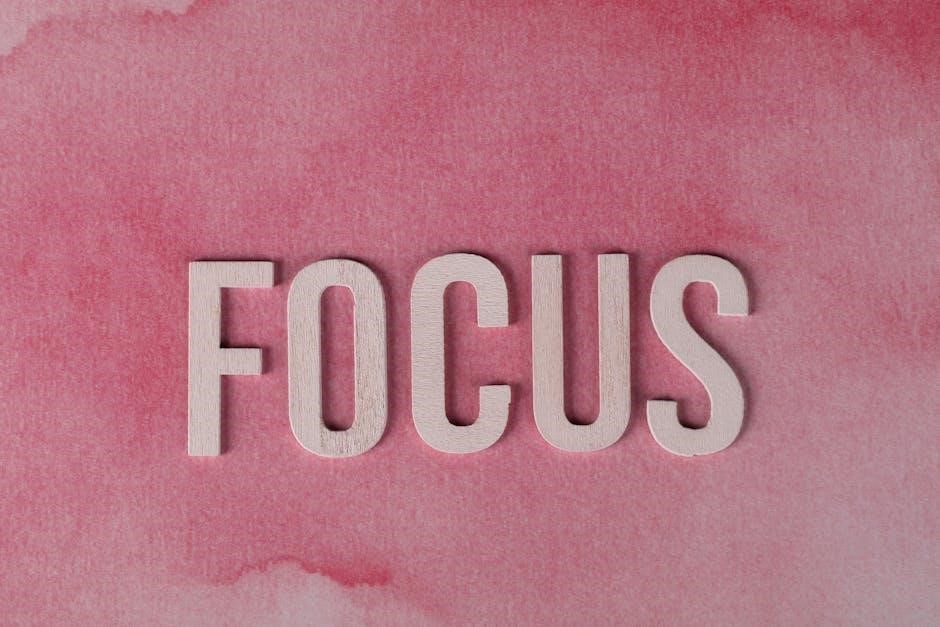
1.2 History of PDF
The Portable Document Format (PDF) was first introduced by Adobe Systems in the early 1990s. Developed by John Warnock, co-founder of Adobe, the format was initially called “Camelot” and aimed to create a universal standard for document sharing. The first version, PDF 1.0, was released in 1993 and included basic features like text, images, and fonts. Over the years, PDF evolved with new versions introducing enhanced capabilities such as encryption, annotations, and form filling. A significant milestone came in 2008 when PDF became an open standard, known as ISO 32000-1, allowing other companies to develop PDF-compliant software. Today, PDF remains a cornerstone of digital document sharing, widely used across industries for its reliability, security, and cross-platform compatibility. Its enduring popularity underscores its importance in modern communication and information exchange.
1.3 Advantages of PDF
The Portable Document Format (PDF) offers numerous advantages, making it a preferred choice for document sharing. Its ability to maintain consistent formatting across devices ensures that content appears as intended, regardless of the viewer’s software or operating system. PDFs provide robust security features, such as encryption and password protection, safeguarding sensitive information. They are also highly versatile, supporting text, images, and multimedia, while maintaining relatively small file sizes. Additionally, PDFs are widely accepted in professional and academic settings due to their reliability and compatibility. Their ability to be easily shared and archived without losing quality further enhances their utility. Overall, PDFs strike a balance between accessibility, security, and professionalism, making them an essential tool for modern communication and documentation.

Working with Text in PDFs

Working with text in PDFs involves adding, editing, and formatting content. Tools allow users to insert new text, modify existing content, and adjust font, size, and alignment for clarity and precision.
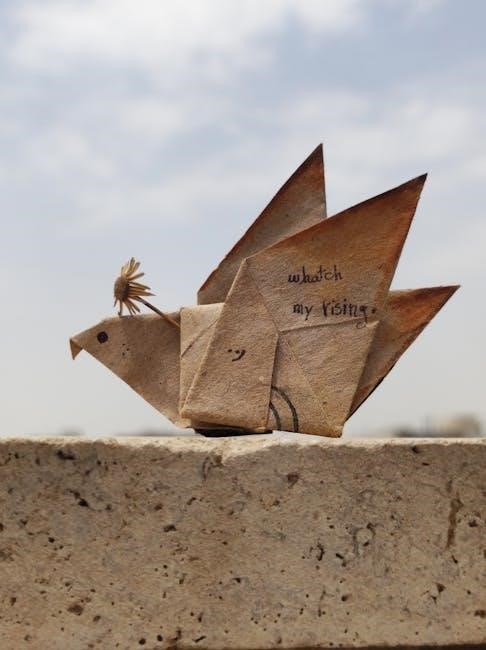
2.1 Adding and Editing Text in PDFs
Adding and editing text in PDFs is a straightforward process using tools like Adobe Acrobat. Users can insert new text, modify existing content, and adjust formatting options such as font, size, and alignment. The “Edit Text & Images” tool allows precise adjustments, ensuring text flows naturally within the document. Indentation and spacing can be customized to enhance readability. Best practices include proofreading edited text and using consistent formatting for a professional appearance. These features make PDFs versatile for collaborative workflows, enabling users to refine documents efficiently while maintaining their original structure and integrity.
2.2 Formatting Text in PDFs
Formatting text in PDFs involves adjusting its visual appearance to enhance readability and aesthetics. Tools like Adobe Acrobat offer options to change font styles, sizes, and colors, ensuring consistency and professionalism. Alignment features allow text to be centered, left-aligned, or right-aligned, while indent controls enable precise spacing adjustments. Bold, italic, or underline formatting can emphasize key points, and text color can be modified to suit document themes. These tools support indentation, line spacing, and paragraph alignment, making it easy to create visually appealing and well-structured documents. Proper formatting ensures text is engaging, easy to read, and maintains the document’s professional integrity, making PDFs ideal for both personal and professional use.
2.3 Best Practices for Text in PDFs

When working with text in PDFs, adhering to best practices ensures clarity, readability, and professional presentation. Use clear, legible fonts in standard sizes (e.g., 10-12 points for body text) to maintain consistency across the document. Avoid over-formatting, as it can distract readers. Proper spacing between lines and paragraphs is essential for readability. Bulleted lists or numbered sequences can organize information effectively. Use headings and subheadings to structure content hierarchically. Ensure text is aligned correctly (left-align for body text, center for headings). High-contrast colors between text and background improve visibility. Proofread text for errors before finalizing the PDF. Tools like Adobe Acrobat offer features to edit and enhance text, ensuring documents are polished and professional. Following these guidelines helps create visually appealing and user-friendly PDFs.
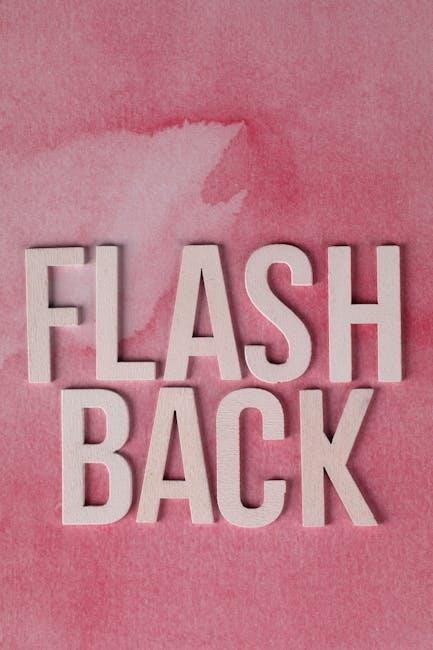

Basic Text Navigation and Formatting
Mastering navigation and formatting in PDFs enhances document readability and user experience. Tools like bookmarks and hyperlinks facilitate easy navigation, while features like text highlighting and annotations improve document interaction. Proper formatting options, such as font selection, alignment, and spacing, ensure text is clear and visually appealing. Utilizing these elements effectively streamlines document creation and consumption.
3.1 Text Navigation in PDFs
Text navigation in PDFs involves tools and features that enhance how users move through and interact with document content. Bookmarks and hyperlinks are essential for quick access to specific sections or external resources. The navigation pane, often referred to as the bookmarks panel, allows users to jump to different parts of the document effortlessly. Hyperlinks can be embedded within text to link to websites, other PDFs, or sections within the same document. Additionally, tools like “Go to page” and keyboard shortcuts improve efficiency when working with lengthy PDFs. These features are particularly useful for documents like manuals, eBooks, and reports, where easy access to information is critical. Proper use of these navigation aids ensures a smooth and intuitive user experience, making PDFs more accessible and user-friendly.
3.2 Basic Text Formatting Options
Basic text formatting options in PDFs allow users to enhance readability and visual appeal. Font styles such as bold, italic, and underline can emphasize specific text. Changing font size and color helps highlight important information. Alignment options, including left-align, center, and right-align, enable precise text placement. Line spacing and margin adjustments further customize the layout. Indentation tools, like increase and decrease indent, help structure paragraphs or lists. These formatting features are essential for creating professional-looking documents, ensuring that the content is both visually appealing and easy to read. Proper use of these options enhances the overall presentation of the PDF, making it more engaging for the audience. These tools are particularly useful for documents like reports, brochures, and eBooks, where clear and attractive text is crucial.
PDF Tutorials and Guides
Explore step-by-step guides and tutorials for mastering PDF workflows, from basic text editing to advanced features, designed to enhance productivity and streamline document management processes effectively online.
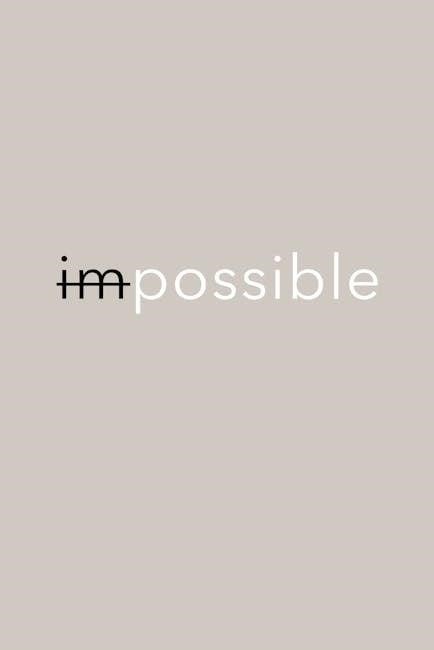
4.1 Adobe Acrobat Tutorials
Adobe Acrobat tutorials provide comprehensive guidance on mastering PDF workflows, from basic tasks like adding text and comments to advanced features such as document protection and redaction. These tutorials are designed for both beginners and experienced users, offering step-by-step instructions to enhance productivity. Whether you’re creating a new PDF or editing an existing one, Acrobat’s tools are covered in detail. The tutorials also emphasize best practices for collaboration, such as using annotations and freehand drawings to communicate ideas effectively. For those looking to streamline document management, the guides explore how to organize pages, optimize files, and secure sensitive information. With a focus on practical applications, Adobe Acrobat tutorials empower users to unlock the full potential of PDFs in their workflows, making it easier to work with digital documents efficiently and professionally.

4.2 Basic Text Step Study Guides
Basic Text Step Study Guides are essential resources for understanding and working with fundamental concepts in various fields, particularly in programming and document management. These guides are designed to break down complex topics into manageable, step-by-step instructions, making them ideal for beginners. They often include practical exercises, examples, and quizzes to reinforce learning. For instance, in the context of PDFs, these guides might cover basic text operations like adding, editing, and formatting text within documents. Additionally, they may provide insights into navigation techniques and best practices for maintaining document clarity. The guides are structured to promote hands-on learning, allowing users to apply their knowledge immediately. By following these step-by-step resources, individuals can build a strong foundation in working with text in PDFs and related applications, ensuring efficiency and accuracy in their tasks.
